Process to template links
Add, update, or delete a basys system process (Process ID) link to a WriterXG template. When WriterXG is initially configured, the process to template links are set up.
Go to: Home > System Administration > WriterXG > Process to Template Links
Add a Process ID—template link
- Select the
Process IDfrom the list. Depending on the selected process ID a qualifier list might display (this is from theProcess Key Definitiondefined in the Process window). See View or update the WriterXG process definitions.If a secondary list displays, select a qualifier from the list. For example if you select a Year End process a
Yearlist displays where you can select a year or if you select a check process aDraftlist displays where you can select the draft to associate to the process.Important! Only link one process to a template.
- Click
 .
. - Select
T-Templatefrom theLink Typelist. - Select the
Templateto associate the process to from the list. - Click
 to apply your changes to the template.
to apply your changes to the template. - If you’re done making changes, click
OKto save your updates and close the window or clickApplyand keep the window open.
Update or delete a template's process link
-
Select an existing
Process IDand associated qualifier if needed (in the example below, fund) from the list. Any templates with links to the process display in the table. You should only set one link for each process ID definition.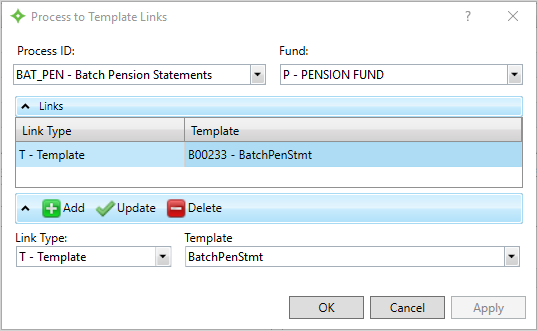
- If more than one template link displays, select the necessary one and choose one of the following actions.
- To delete the template link, click
 .
. To update the template link, select a different
Templatefrom the list for the selected process.Note: If the process has a qualifier (draft, fund, year, form, etc.) you can't change it. You can only update the template.
- To delete the template link, click
- Click
 to apply your changes.
to apply your changes. - Click
OKto save your updates and close the window or clickApplyand keep the window open.
Overview
Related tasks
View or update the WriterXG process definitions
Reference information